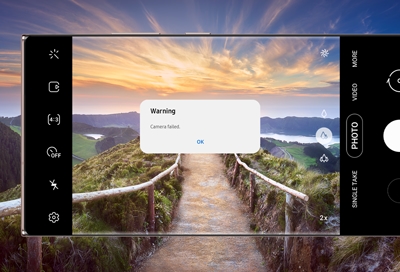- Mark as New
- Bookmark
- Subscribe
- Mute
- Subscribe to RSS Feed
- Permalink
- Report Inappropriate Content
01-15-2024
03:29 AM
(Last edited
01-17-2024
12:08 PM
by
![]() SamsungRyder
) in
SamsungRyder
) in
Help! I can take a picture or screenshot and it does not show in gallery. I get a weird blank screen with an !. The picture shoes only on Google photo. I can't attach a picture because they are not in gallery. I have checked hidden folders, restarted my apps, rest the whole phone. I don't know what happened or what to do.
Solved! Go to Solution.
1 Solution
Accepted Solutions
- Mark as New
- Bookmark
- Subscribe
- Mute
- Subscribe to RSS Feed
- Permalink
01-17-2024 12:08 PM in
Galaxy S PhonesHey there, welcome to the Community, and thanks for reaching out about this. I can understand the frustration and inconvenience of not having your Gallery app behave as expected. This thread has steps you can try to make media appear as it should within the app: https://us.community.samsung.com/t5/Galaxy-Z-Flip/image-won-t-display-in-Samsung-Gallery-App/td-p/26...
If this does not help, you can try resetting your Camera app and troubleshooting it to see if this helps: https://www.samsung.com/us/support/troubleshooting/TSG01001329/
If the troubleshooting for the camera isn't helpful, it may be time to do a little spring cleaning of your device's cache partition:
- Power off your device.
- While the device is powered off, simultaneously press and hold the power and volume up buttons.
- Once the Samsung logo appears, release both buttons. Your device should boot into recovery mode.
Using the volume buttons to navigate and the power button to select:
- Navigate to "wipe cache partition" and press power.
- Select yes to confirm.
- Navigate down to "Repair apps" and press power.
Then there's the last resort of a factory reset. Back up everything you wish not to lose prior: https://www.samsung.com/us/support/answer/ANS00062029/
If the troubleshooting is not helpful, the phone will need to be evaluated by a certified technician. For service in the U.S., you can take the phone to a local U.S. walk-in service location https://www.ubreakifix.com/samsung or to ship the phone in for service, please reach out to us via one of the following options:
1. Facebook Messenger: http://m.me/samsungsupport
2. Twitter: https://twitter.com/messages/compose?recipient_id=18768513-
3. Private Message: https://bit.ly/3hzZfw8
If the PM link is not working for you, you can click on my name and send me a private message directly from my profile.
For service outside of the U.S., please use this link: https://www.samsung.com/us/common/visitlocationsite.html
- Mark as New
- Bookmark
- Subscribe
- Mute
- Subscribe to RSS Feed
- Permalink
- Report Inappropriate Content
01-15-2024 05:50 AM in
Galaxy S Phones- Mark as New
- Bookmark
- Subscribe
- Mute
- Subscribe to RSS Feed
- Permalink
01-17-2024 12:08 PM in
Galaxy S PhonesHey there, welcome to the Community, and thanks for reaching out about this. I can understand the frustration and inconvenience of not having your Gallery app behave as expected. This thread has steps you can try to make media appear as it should within the app: https://us.community.samsung.com/t5/Galaxy-Z-Flip/image-won-t-display-in-Samsung-Gallery-App/td-p/26...
If this does not help, you can try resetting your Camera app and troubleshooting it to see if this helps: https://www.samsung.com/us/support/troubleshooting/TSG01001329/
If the troubleshooting for the camera isn't helpful, it may be time to do a little spring cleaning of your device's cache partition:
- Power off your device.
- While the device is powered off, simultaneously press and hold the power and volume up buttons.
- Once the Samsung logo appears, release both buttons. Your device should boot into recovery mode.
Using the volume buttons to navigate and the power button to select:
- Navigate to "wipe cache partition" and press power.
- Select yes to confirm.
- Navigate down to "Repair apps" and press power.
Then there's the last resort of a factory reset. Back up everything you wish not to lose prior: https://www.samsung.com/us/support/answer/ANS00062029/
If the troubleshooting is not helpful, the phone will need to be evaluated by a certified technician. For service in the U.S., you can take the phone to a local U.S. walk-in service location https://www.ubreakifix.com/samsung or to ship the phone in for service, please reach out to us via one of the following options:
1. Facebook Messenger: http://m.me/samsungsupport
2. Twitter: https://twitter.com/messages/compose?recipient_id=18768513-
3. Private Message: https://bit.ly/3hzZfw8
If the PM link is not working for you, you can click on my name and send me a private message directly from my profile.
For service outside of the U.S., please use this link: https://www.samsung.com/us/common/visitlocationsite.html