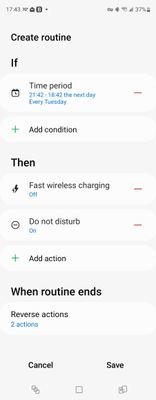- Mark as New
- Bookmark
- Subscribe
- Mute
- Subscribe to RSS Feed
- Permalink
- Report Inappropriate Content
01-17-2023
03:09 PM
(Last edited
01-24-2023
05:38 PM
by
![]() SamsungJoJo
) in
SamsungJoJo
) in
Can someone help me with a routine I am trying to make for my S22 Ultra, I want to set a routine that has something to do with wireless charging and I want to turn off fast wireless charging at a specific time, and put a do not disturb schedule for it as well, If I can get some assistance with that, that will be very helpful, please and thank you, currently getting a wireless charging stand today and need to have a wireless charging schedule for it, I am not to familiar with Bixy Routines, it would be helpful and much easier to walk step by step
Solved! Go to Solution.
1 Solution
Accepted Solutions
- Mark as New
- Bookmark
- Subscribe
- Mute
- Subscribe to RSS Feed
- Permalink
- Report Inappropriate Content
01-17-2023 03:49 PM in
Galaxy S22@LugiaDaryl27 Here you go:
- Open settings
- Click on Modes and Routines
- Click on Routines in lower right
- Click the + button in upper right
- Below the If, click the "+ Add what will trigger this routine"
- Click Time period
- Set your desired start time and end time. Also pick the day (or days) that you want this routine to execute on.
- Click Done
- Below the Then, click the "+ Add what this routine will do"
- In the search field, type in "Fast"
- Click on Fast wireless charging
- Click Off, and then Done
- Just below that entry, click on "+ Add action"
- In the search field, type in "Disturb"
- Click on Do not disturb
- Click Off, and then Done
- Now click Save
- Mark as New
- Bookmark
- Subscribe
- Mute
- Subscribe to RSS Feed
- Permalink
- Report Inappropriate Content
01-17-2023 03:49 PM in
Galaxy S22@LugiaDaryl27 Here you go:
- Open settings
- Click on Modes and Routines
- Click on Routines in lower right
- Click the + button in upper right
- Below the If, click the "+ Add what will trigger this routine"
- Click Time period
- Set your desired start time and end time. Also pick the day (or days) that you want this routine to execute on.
- Click Done
- Below the Then, click the "+ Add what this routine will do"
- In the search field, type in "Fast"
- Click on Fast wireless charging
- Click Off, and then Done
- Just below that entry, click on "+ Add action"
- In the search field, type in "Disturb"
- Click on Do not disturb
- Click Off, and then Done
- Now click Save
- Mark as New
- Bookmark
- Subscribe
- Mute
- Subscribe to RSS Feed
- Permalink
- Report Inappropriate Content
01-17-2023 05:38 PM (Last edited 01-17-2023 05:38 PM ) in
Galaxy S22- Mark as New
- Bookmark
- Subscribe
- Mute
- Subscribe to RSS Feed
- Permalink
- Report Inappropriate Content
01-17-2023 05:41 PM in
Galaxy S22