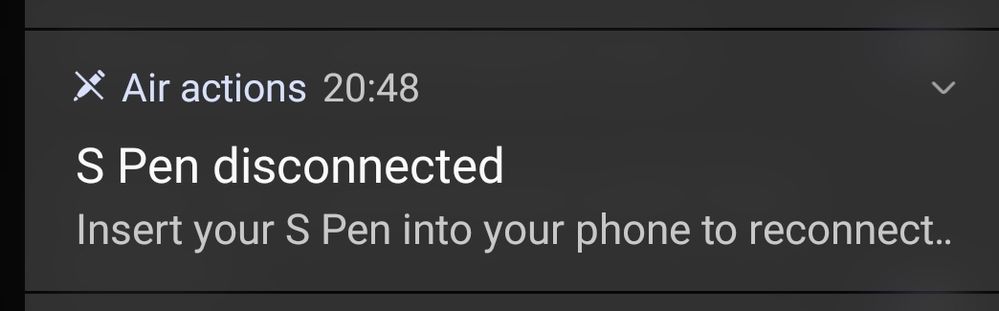- Mark as New
- Bookmark
- Subscribe
- Mute
- Subscribe to RSS Feed
- Permalink
- Report Inappropriate Content
12-26-2021 02:16 AM in
Galaxy Note PhonesSolved! Go to Solution.
1 Solution
Accepted Solutions
- Mark as New
- Bookmark
- Subscribe
- Mute
- Subscribe to RSS Feed
- Permalink
01-02-2022 02:37 PM (Last edited 02-21-2023 10:25 AM ) in
Galaxy Note PhonesHello, I know how frustrating it is when the S Pen will not connect. Have you tried the troubleshooting here?
S Pen is not recognized by Galaxy phone or tablet screen
Connect S Pen error displays on Galaxy phone or tablet
If the S Pen will still not connect after completing all of the troubleshooting, it is recommended to have the phone evaluated by a certified technician. You can use the following link to find a list of service centers in the U.S. that can do the repair: http://www.samsung.com/us/support/service/location or by calling customer support at 1-800-726-7864. For service outside of the U.S., please use this link: https://www.samsung.com/us/common/visitlocationsite.html I do apologize for any inconvenience.
- Mark as New
- Bookmark
- Subscribe
- Mute
- Subscribe to RSS Feed
- Permalink
- Report Inappropriate Content
12-26-2021 07:29 AM in
Galaxy Note Phones@userPxTBkYuDPi Can you provide more details?
What phone do you have?
What have you tried to get the S Pen to connect?
Is this a sudden occurrence (was the S Pen connecting before)? If it was connecting before, what has happened between then and now?
- Mark as New
- Bookmark
- Subscribe
- Mute
- Subscribe to RSS Feed
- Permalink
- Report Inappropriate Content
12-26-2021 08:34 AM in
Galaxy Note Phones- Mark as New
- Bookmark
- Subscribe
- Mute
- Subscribe to RSS Feed
- Permalink
- Report Inappropriate Content
12-27-2021 02:09 PM in
Galaxy Note Phones- Mark as New
- Bookmark
- Subscribe
- Mute
- Subscribe to RSS Feed
- Permalink
- Report Inappropriate Content
12-27-2021 02:53 PM in
Galaxy Note Phones- Mark as New
- Bookmark
- Subscribe
- Mute
- Subscribe to RSS Feed
- Permalink
01-02-2022 02:37 PM (Last edited 02-21-2023 10:25 AM ) in
Galaxy Note PhonesHello, I know how frustrating it is when the S Pen will not connect. Have you tried the troubleshooting here?
S Pen is not recognized by Galaxy phone or tablet screen
Connect S Pen error displays on Galaxy phone or tablet
If the S Pen will still not connect after completing all of the troubleshooting, it is recommended to have the phone evaluated by a certified technician. You can use the following link to find a list of service centers in the U.S. that can do the repair: http://www.samsung.com/us/support/service/location or by calling customer support at 1-800-726-7864. For service outside of the U.S., please use this link: https://www.samsung.com/us/common/visitlocationsite.html I do apologize for any inconvenience.
- Mark as New
- Bookmark
- Subscribe
- Mute
- Subscribe to RSS Feed
- Permalink
- Report Inappropriate Content
01-14-2022 08:18 AM in
Galaxy Note Phones- Mark as New
- Bookmark
- Subscribe
- Mute
- Subscribe to RSS Feed
- Permalink
- Report Inappropriate Content
01-19-2022 05:29 AM (Last edited 01-19-2022 05:35 AM ) in
Galaxy Note PhonesCame here to look for a solution as I'm having the same issue. I am using Note10+.
1. The Anywhere actions do not work anymore. Can't take shots in the camera app. Clicking the button only activates the Air Command menu when the pen is near the screen.
Is it normal that it always shows Disconnected when the pen is removed?
2. Whenever I remove the S-pen from the phone. There's notification that said the S pen is disconnected and ask me to insert the S pen into the phone to reconnect.
3. But I am still able to use the S pen button to open the Air command menu. When I open the Air Command menu, on the top right corner, it says "Disconnected".
However, I can still
1. Write and create notes. Holding the button to activate the erase function to erase my writing.
2. Create Screen off memo.
3. Sees the pointer when hovering the pen over my screen.
4. Press and hold the pen button, tap the screen twice to create a new note.
So is my S-pen disconnected or not?