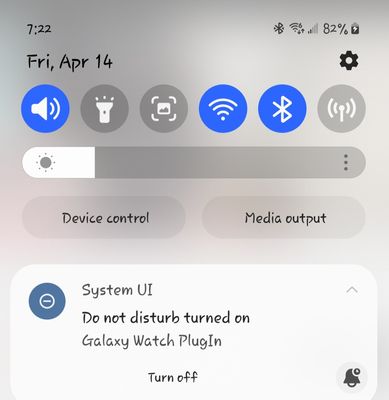- Mark as New
- Bookmark
- Subscribe
- Mute
- Subscribe to RSS Feed
- Permalink
- Report Inappropriate Content
04-14-2023 05:39 PM in
Galaxy WatchRecently the newer updates appear to have caused a glitch between my Galaxy Watch and my Note 20. I spent an hour on the phone with Verizon tech support and we turned off the sync between the watch and phone. Yet again today I get a notification that the Plugin Turned on DND yet again. This has never happened before all these updates.
Solved! Go to Solution.
- Mark as New
- Bookmark
- Subscribe
- Mute
- Subscribe to RSS Feed
- Permalink
- Report Inappropriate Content
04-14-2023 08:57 PM in
Galaxy Watch- Mark as New
- Bookmark
- Subscribe
- Mute
- Subscribe to RSS Feed
- Permalink
04-19-2023
12:44 PM
(Last edited
09-01-2023
08:34 AM
by
![]() SamsungRei
) in
SamsungRei
) in
Thank you for reaching out. I can certainly understand your concern with your DND turning on randomly, and I would be happy to look into this further for you. As you have checked the setting on the watch and phone and no settings are active I would recommend to start with resetting your watch. All of your personal data will be removed, and the watch will restore back to its default settings, so you won't have to worry about personal info still being on it. You can reset your watch using the Settings or Reboot mode on the watch, or with the Galaxy Wearable app on your phone. Give this link a try for steps to reset your watch: https://www.samsung.com/us/support/answer/ANS00084702/
After resetting your watch before re-setting it up, I would also recommend uninstalling and re-installing the wearables app and plug in. Then you would set your watch up as a new watch.
If you have tried the troubleshooting steps provided and are still experiencing these symptoms, the next step would be to factory reset your phone. Give this link a try for steps to properly reset your phone to resolve any software symptoms you may be experiencing on the phone: https://www.samsung.com/us/support/answer/ANS00062029/
If you have tried all the troubleshooting steps provided and are still experiencing these symptoms, the next step would be a service repair. You can use the following link below to request service. https://www.samsung.com/us/support/service/ or by contacting customer service directly at 1-800-726-7864.
For international devices, please reach out to a support team in your area for further assistance: https://www.samsung.com/us/common/visitlocationsite.html