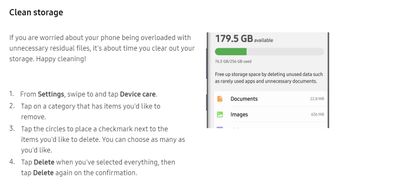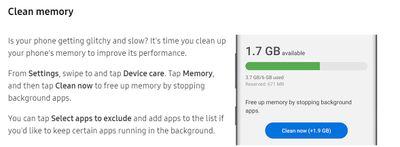- Mark as New
- Bookmark
- Subscribe
- Mute
- Subscribe to RSS Feed
- Permalink
- Report Inappropriate Content
03-26-2020
05:44 PM
(Last edited
10-29-2023
10:09 AM
by
![]() SamsungChelsea
) in
SamsungChelsea
) in
My storage keep getting full for no reason and I detele all big file and game and none of it work and it keep getting full all the time.
So should switch or what
Solved! Go to Solution.
- Mark as New
- Bookmark
- Subscribe
- Mute
- Subscribe to RSS Feed
- Permalink
- Report Inappropriate Content
03-26-2020 05:51 PM in
Galaxy S PhonesHey there. Sorry how going through this.
I suggest you go into settings>device care>storeage> and clean up that way. Also, you can try going into the files of your note8 and take a look at the internal storage section. There you will see what things are taking up space on your device. Usually these are items that can be cleared or easily moved to an external memory card. This would save you some space.
- Open your file manager app.
- Open Internal Storage.
- Open for example: DCIM (short for Digital Camera Images). Source: Android Central.
- Long-press Camera.
- Tap the three-dot menu icon and then tap Move.
- Tap SD card. ...
- Tap DCIM. ...
- Tap Done to initiate the transfer.
Let me know if this helps or if you have any other questions
- Mark as New
- Bookmark
- Subscribe
- Mute
- Subscribe to RSS Feed
- Permalink
- Report Inappropriate Content
03-26-2020 05:51 PM in
Galaxy S PhonesHey Samsung_RCcXaHp,
Sorry to hear about your storage. I was able to find some storage optimization settings.
Clean Storage
Clean Memory
Hopefully these steps help with your memory problems.
- Mark as New
- Bookmark
- Subscribe
- Mute
- Subscribe to RSS Feed
- Permalink
- Report Inappropriate Content
04-15-2020 09:00 PM in
Galaxy S Phonesi HAVE DONE ALL THIS AND my 64gb shows only 38GB full but still 100% full storage!
- Mark as New
- Bookmark
- Subscribe
- Mute
- Subscribe to RSS Feed
- Permalink
- Report Inappropriate Content
04-16-2020 07:27 AM in
Galaxy S PhonesHello there, I understand how frustrating this can be let me see if I can help.
How long has it been since you've done a cache partition wipe? The cache partition can sometimes get full of older system files and it is recommended to perform a cache partition wipe after major updates.
-If it's been a while please follow these steps.
- Turn off the device.
- Press and hold the Volume Up key and the Bixby key, then press and hold the Power key.
- When the Android logo displays, release all keys ('Installing system update' will show for about 30 - 60 seconds before showing the Android system recovery menu options).
- Press the Volume down key several times to highlight “wipe cache partition.”
- Press the Power key to select.
- Press the Volume down key to highlight “yes” and press the Power key to select.
- When the wipe cache partition is complete, “Reboot system now” is highlighted.
- Press the Power key to restart the device.
If your storage is still showing as full I would recommend making sure all your applications are up to date.
If the storage still shows as full I would, unfortunately, have to recommend a full factory reset or having your device evaluated by a certified technician.
Be sure to click " ✓ Accept as Solution" when you find an answer that works for you.
Please note, notification emails are a DO NOT REPLY address, you must log-in on the community page in order to respond.