- Mark as New
- Bookmark
- Subscribe
- Mute
- Subscribe to RSS Feed
- Permalink
- Report Inappropriate Content
04-22-2022
10:52 AM
(Last edited
04-22-2022
12:14 PM
by
![]() SamsungAdam
) in
SamsungAdam
) in
After the latest update I haven't really been able to use my phone to stream music in the car because it cuts in and out like a cd skipping and the music sounds too fast
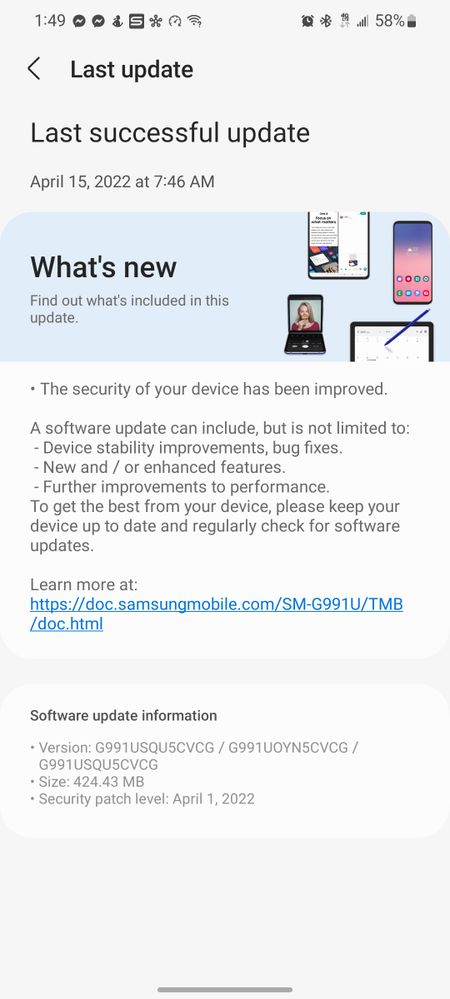
Solved! Go to Solution.
- Mark as New
- Bookmark
- Subscribe
- Mute
- Subscribe to RSS Feed
- Permalink
04-22-2022
12:12 PM
(Last edited
04-22-2022
12:16 PM
by
![]() SamsungAdam
) in
SamsungAdam
) in
Thank you for reaching out. I can certainly understand how frustrating it can be when your Bluetooth cuts in and out. I would be happy to look into this further for you.
There are a few steps we would recommend as maintenance after an update:
1. Wiping the cache partition on your device. The system cache partition stores temporary system data. It's supposed to allow the system to access apps more quickly and efficiently, but sometimes things get cluttered and outdated, so a periodic cache clearing can help make the system run more smoothly. Give these steps a try:
Step 1: Turn off the phone.
Step 2: Press and hold the Volume Up key and the Side/Power key.
Step 3: When the Samsung Galaxy logo appears, release both the Volume Up key and Side/Power key.
You will see the ‘Installing system update’ message appearing briefly before the Android Recovery menu options shows up.
Step 4: Press the Volume down key several times to highlight Wipe cache partition option.
Step 5: Once the wipe cache partition option is highlighted, press the Side/Power key to select.
Step 6: Press the Volume down key to highlight Yes, then press the Side/Power key to select.
Step 7: When the process is complete, Reboot system now is highlighted.
2. If you are only experiencing these symptoms with your car, I would make sure the software on your cars audio system is up to date and compatible with the newest update on your device. Since you are experiencing symptoms with your Bluetooth, I would recommend resetting the network setting. Please know that by resetting the network settings it will remove all saved Wi-Fi and Bluetooth devices on your phone.
3. Another step would be a Factory reset. This will take your device back to factory default settings. Important: Please save any information you need prior to the factory reset because your personal information may not be recovered. If you have encrypted the microSD card, you must decrypt it before resetting the phone. Otherwise, your phone will not be able to read the data on the card. From Settings, search for and select Decrypt SD card, and then follow the on-screen prompts.
Before you perform a factory reset, be sure to back up your personal data, so you don't lose it all. Give this link a try for how to back up your device and factory reset: https://www.samsung.com/us/support/answer/ANS00062029/
If the Factory reset doesn't work and you restore from back up, last thing would be to submit and error report through the Samsung members app. Give these link a try, please know this is an international article but the steps to submit the error report are still the same: https://www.samsung.com/au/support/mobile-devices/raising-an-error-report-via-samsung-members/
