- Mark as New
- Bookmark
- Subscribe
- Mute
- Subscribe to RSS Feed
- Permalink
- Report Inappropriate Content
08-05-2022
12:20 PM
(Last edited
01-07-2024
05:26 PM
by
![]() SamsungChelsea
) in
SamsungChelsea
) in
On my S22, I am unable to move JPG files from the DCIM folder to the Images folder. I long press a file in the DCIM folder, tap "Move" then navigate back to the "Image" folder in the Categories page. But by then, "Move here" is grayed, even though a tiny thumbnail of the item I selected appears at bottom left. Both the user guide and global manual offer no help.
Now I can move files about on the S22 by connecting the device to a PC and use Windows' File Manager, but surely it's possible to manage files on the S22.
If anyone has figured out how to move files on the S22, please share the secret.
Solved! Go to Solution.
- Mark as New
- Bookmark
- Subscribe
- Mute
- Subscribe to RSS Feed
- Permalink
- Report Inappropriate Content
08-05-2022 12:47 PM in
Galaxy S22The images folder, in categories, is a combination of all locations images are found on your device. This folder is not an actual folder, and will not appear when copying files in windows. You cannot move files to this folder from a folder it is already viewing. You are essentially trying to move a file from the folder it is in TO the folder it is in.
- Mark as New
- Bookmark
- Subscribe
- Mute
- Subscribe to RSS Feed
- Permalink
- Report Inappropriate Content
08-05-2022 01:51 PM in
Galaxy S22There is no "image" folder that comes out of the box. Unless one creates one.
The other replier suggested to install file manager. My suggestion would be the same (but not R-Exp) like a dual panel FM. And then copy/move from one side to the other. So one clearly can see the existing tree of folders. File Manager showing unaccessible root directory can only confuse novice, hence unnecessary & counterproductive. Unfortunately most of the dual panel file managers do show root directory.
- Mark as New
- Bookmark
- Subscribe
- Mute
- Subscribe to RSS Feed
- Permalink
- Report Inappropriate Content
08-05-2022 12:53 PM (Last edited 08-05-2022 12:54 PM ) in
Galaxy S22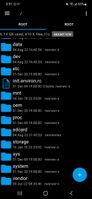
- Mark as New
- Bookmark
- Subscribe
- Mute
- Subscribe to RSS Feed
- Permalink
- Report Inappropriate Content
08-05-2022 01:29 PM in
Galaxy S22- Mark as New
- Bookmark
- Subscribe
- Mute
- Subscribe to RSS Feed
- Permalink
- Report Inappropriate Content
08-05-2022 01:46 PM in
Galaxy S22Not sure what the issue is. Can you explain?
- Mark as New
- Bookmark
- Subscribe
- Mute
- Subscribe to RSS Feed
- Permalink
- Report Inappropriate Content
08-05-2022 01:50 PM in
Galaxy S22
- Mark as New
- Bookmark
- Subscribe
- Mute
- Subscribe to RSS Feed
- Permalink
- Report Inappropriate Content
08-05-2022 02:27 PM in
Galaxy S22- Mark as New
- Bookmark
- Subscribe
- Mute
- Subscribe to RSS Feed
- Permalink
- Report Inappropriate Content
08-05-2022 02:31 PM in
Galaxy S22I am so sorry. That's honestly my fault for not getting the issue, the first time.
- Mark as New
- Bookmark
- Subscribe
- Mute
- Subscribe to RSS Feed
- Permalink
- Report Inappropriate Content
08-05-2022 02:52 PM in
Galaxy S22