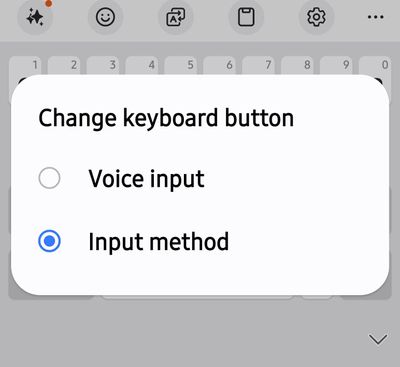- Mark as New
- Bookmark
- Subscribe
- Mute
- Subscribe to RSS Feed
- Permalink
- Report Inappropriate Content
04-01-2024
10:21 AM
(Last edited
04-04-2024
12:12 PM
by
![]() SamsungJustin
) in
SamsungJustin
) in
I have a galaxy S23 Ultra and updated this morning to 6.1 and now can't use voice to text in my text app. It installed some AI Advanced Intelligence, which I've disabled and turned off in every area, yet it's still functioning and I cannot use voice to text anywhere.
Voice input in keyboard is on samsung voice input as I do not choose to allow the permissions required for the gboard (they're riduculous!)
Please advise as to how to get the basic voice to text feature back. These updates keep screwing up the phones and it's frustrating and annoying to say the least. Just want the old, simple functions please. Thanks.
Solved! Go to Solution.
1 Solution
Accepted Solutions
- Mark as New
- Bookmark
- Subscribe
- Mute
- Subscribe to RSS Feed
- Permalink
- Report Inappropriate Content
04-01-2024
10:26 AM
(Last edited
05-15-2024
10:10 AM
by
![]() SamsungRei
) in
SamsungRei
) in
The microphone button is now in the bottom left corner if it's not show open your settings and go to general management and select keyboard list and default and toggle on keyboard button on Navigation bar

Alternatively, set the space bar to long press for voice to text. Settings>General Management>Samsung Keyboard Settings>Swipe, Touch, & Feedback>Touch and hold space bar
You can also use Gboard. https://support.google.com/gboard/answer/2781851?hl=en&ref_topic=9024098&sjid=16511977585346166550-N...
If you've found my post to be helpful, Please like my Comments ✓✓✓.
If my response resolved your issue, please press the Like and ✓✓✓ to Accept as Solution button.
- Mark as New
- Bookmark
- Subscribe
- Mute
- Subscribe to RSS Feed
- Permalink
- Report Inappropriate Content
04-01-2024
10:26 AM
(Last edited
05-15-2024
10:10 AM
by
![]() SamsungRei
) in
SamsungRei
) in
The microphone button is now in the bottom left corner if it's not show open your settings and go to general management and select keyboard list and default and toggle on keyboard button on Navigation bar

Alternatively, set the space bar to long press for voice to text. Settings>General Management>Samsung Keyboard Settings>Swipe, Touch, & Feedback>Touch and hold space bar
You can also use Gboard. https://support.google.com/gboard/answer/2781851?hl=en&ref_topic=9024098&sjid=16511977585346166550-N...
If you've found my post to be helpful, Please like my Comments ✓✓✓.
If my response resolved your issue, please press the Like and ✓✓✓ to Accept as Solution button.
- Mark as New
- Bookmark
- Subscribe
- Mute
- Subscribe to RSS Feed
- Permalink
- Report Inappropriate Content
04-01-2024 10:29 AM in
Galaxy S23Thank you for this. All my settings are as you said but the microphone is still not showing. Instead there is a mini keyboard which takes me to keyboard input when I select it. 😞 I just want the old OS back.
- Mark as New
- Bookmark
- Subscribe
- Mute
- Subscribe to RSS Feed
- Permalink
- Report Inappropriate Content
04-01-2024 10:54 AM (Last edited 04-01-2024 10:57 AM ) in
Galaxy S23Press and hold the keyboard icon for the option to change it to voice input.
- Mark as New
- Bookmark
- Subscribe
- Mute
- Subscribe to RSS Feed
- Permalink
- Report Inappropriate Content
04-01-2024 10:56 AM in
Galaxy S23thank you. perfect!
- Mark as New
- Bookmark
- Subscribe
- Mute
- Subscribe to RSS Feed
- Permalink
- Report Inappropriate Content
04-01-2024 10:53 AM in
Galaxy S23I called in an used smart tutor which gave them access to my phone. They were able to get the microphone back by resetting everything, so it now shows like your photo above. However we cannot get rid of the AI unfortunately.
- Mark as New
- Bookmark
- Subscribe
- Mute
- Subscribe to RSS Feed
- Permalink
- Report Inappropriate Content
04-01-2024 10:55 AM in
Galaxy S23You can go into the Advanced features - Advanced intelligence and you can click on each and toggle them off
If you've found my post to be helpful, Please like my Comments ✓✓✓.
If my response resolved your issue, please press the Like and ✓✓✓ to Accept as Solution button.
- Mark as New
- Bookmark
- Subscribe
- Mute
- Subscribe to RSS Feed
- Permalink
- Report Inappropriate Content
04-08-2024 04:17 AM in
Galaxy S23- Mark as New
- Bookmark
- Subscribe
- Mute
- Subscribe to RSS Feed
- Permalink
- Report Inappropriate Content
04-08-2024 04:38 AM in
Galaxy S23- Mark as New
- Bookmark
- Subscribe
- Mute
- Subscribe to RSS Feed
- Permalink
- Report Inappropriate Content
04-08-2024 06:03 AM in
Galaxy S23General management
Keyboard list and default
Toggle on keyboard button on Navigation bar
Microphone will now be in the bottom Left corner
If you've found my post to be helpful, Please like my Comments ✓✓✓.
If my response resolved your issue, please press the Like and ✓✓✓ to Accept as Solution button.