- Mark as New
- Bookmark
- Subscribe
- Mute
- Subscribe to RSS Feed
- Permalink
- Report Inappropriate Content
12-29-2022
07:13 PM
(Last edited
12-16-2023
08:17 PM
by
![]() SamsungChelsea
) in
SamsungChelsea
) in
Wont update after it tells me to
Solved! Go to Solution.
- Mark as New
- Bookmark
- Subscribe
- Mute
- Subscribe to RSS Feed
- Permalink
- Report Inappropriate Content
01-03-2023 05:13 PM in
Samsung Apps and Services- Mark as New
- Bookmark
- Subscribe
- Mute
- Subscribe to RSS Feed
- Permalink
- Report Inappropriate Content
01-03-2023 05:11 PM (Last edited 01-03-2023 05:13 PM ) in
Samsung Apps and Services- Mark as New
- Bookmark
- Subscribe
- Mute
- Subscribe to RSS Feed
- Permalink
- Report Inappropriate Content
01-03-2023 05:13 PM in
Samsung Apps and Services- Mark as New
- Bookmark
- Subscribe
- Mute
- Subscribe to RSS Feed
- Permalink
- Report Inappropriate Content
01-03-2023 05:17 PM in
Samsung Apps and Services- Mark as New
- Bookmark
- Subscribe
- Mute
- Subscribe to RSS Feed
- Permalink
- Report Inappropriate Content
01-03-2023 05:19 PM in
Samsung Apps and Services- Mark as New
- Bookmark
- Subscribe
- Mute
- Subscribe to RSS Feed
- Permalink
- Report Inappropriate Content
01-03-2023 05:19 PM in
Samsung Apps and Services- Mark as New
- Bookmark
- Subscribe
- Mute
- Subscribe to RSS Feed
- Permalink
01-04-2023 11:56 AM in
Samsung Apps and ServicesHello, We understand how frustrating it is to receive a notification to update and not be able to. These steps should help:
1. SET CORRECT DATE AND TIME
Open Settings on your phone and go to General Management.
Tap on Date & time. On the next screen, enable Automatic date & time. If it’s already enabled, turn it off and then re-enable it.
2. CLEAR CACHE AND DATA
This is also a well known method to fix the update issue. All you need to do is a clear the cache for Play Services and Play Store. If the problem continues, then try clearing data for them as well.
Rest assured, clearing cache or data will not remove apps or delete data from your phone. However, clearing Play Store data will reset its settings to default.
https://www.samsung.com/us/support/answer/ANS00077611/
3. ENABLE PLAY SERVICES
It is possible that you, or someone else using your device, might have accidentally disabled Google Play Services while playing around with settings. If that’s the case, then Play Services won’t update. To fix it, you need to enable Play Services.
For that, follow step 1 and 2 of Clearing cache solution mentioned above. Then under Play Services, tap on Enable. Only if it’s disabled, you will see the Enable option; otherwise, you will see Disable. Once enabled, restart your phone or tablet, and Play Services will update automatically in the background. So, wait for some time and then try using the problematic app.
4. DISABLE PLAY SERVICES
As Play Services is a system app, you cannot uninstall it. That is where disabling it comes into the picture.
To disable it, follow step 1 and 2 of the Clear cache method i.e., go to Settings > Apps > Google Play Services. Here tap on Disable.
5. RESET APP PREFERENCES
Many times resetting app preferences also helps in fixing the Play Services update issue. To do so, go to phone Settings > General Management > Reset options. Tap on Reset app preferences.
6. UNINSTALL UPDATES
To uninstall Play Services updates, go to Settings > Apps > Google Play Services. Tap on the three-dot icon in the top-right corner and select Uninstall updates.
7. UPDATE GOOGLE PLAY SERVICES
If you search for Google Play Services on Play Store, rarely, you will see the app. However, open it through the link, and you are taken to its page. Tap on Update (if available).
If these steps do not allow Google Play to update, and you are still receiving an update notification, we recommend submitting an error report through the Members app after duplicating the concern, and reaching out to Google directly regarding their app.
- Mark as New
- Bookmark
- Subscribe
- Mute
- Subscribe to RSS Feed
- Permalink
- Report Inappropriate Content
12-31-2022 08:28 AM in
Samsung Apps and Services- Mark as New
- Bookmark
- Subscribe
- Mute
- Subscribe to RSS Feed
- Permalink
- Report Inappropriate Content
12-31-2022 08:29 AM in
Samsung Apps and Services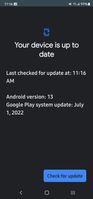
- Mark as New
- Bookmark
- Subscribe
- Mute
- Subscribe to RSS Feed
- Permalink
- Report Inappropriate Content
12-31-2022 09:20 AM in
Samsung Apps and Services