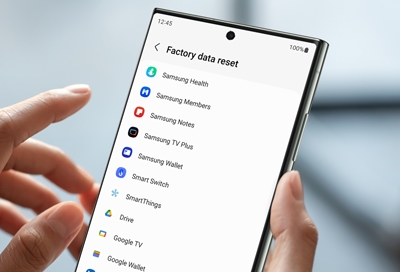- Mark as New
- Bookmark
- Subscribe
- Mute
- Subscribe to RSS Feed
- Permalink
- Report Inappropriate Content
09-26-2021 09:53 PM in
Galaxy S21Solved! Go to Solution.
- « Previous
-
- 1
- 2
- Next »
- Mark as New
- Bookmark
- Subscribe
- Mute
- Subscribe to RSS Feed
- Permalink
10-28-2021 08:11 AM in
Galaxy S21Thank you for following up. When you factory reset your device, did you restore from a back up?
Be sure to click " ✓ Accept as Solution" when you find an answer that works for you.
Please note, notification emails are a DO NOT REPLY address, you must log-in on the community page in order to respond.
- Mark as New
- Bookmark
- Subscribe
- Mute
- Subscribe to RSS Feed
- Permalink
- Report Inappropriate Content
10-28-2021 08:23 AM in
Galaxy S21- Mark as New
- Bookmark
- Subscribe
- Mute
- Subscribe to RSS Feed
- Permalink
- Report Inappropriate Content
10-28-2021 08:25 AM in
Galaxy S21- Mark as New
- Bookmark
- Subscribe
- Mute
- Subscribe to RSS Feed
- Permalink
10-28-2021
08:40 AM
(Last edited
05-11-2023
05:35 PM
by
![]() SamsungRei
) in
SamsungRei
) in
We understand the frustrations of the zoom function causing the white screen in the camera. As there are several steps to troubleshoot the concern, we will include them all here.
1. Clear the app cache. https://www.samsung.com/us/support/answer/ANS00077611/
Restart the phone after clearing the app cache, before testing the app.
2. Reset Camera Settings
1. Open the camera application
2. Tap Settings which is the gear in the top right or left corner.
3. Tap General.
4. Select Reset and Yes.
3. Test the Camera in Safe Mode. https://www.samsung.com/us/support/answer/ANS00062983/
4. Clear the cache partition and repair the apps in Recovery Mode.
To get to recovery mode:
- Turn off phone
- Once off, hold down volume up and power buttons simultaneously
- When Samsung logo appears, release power button BUT KEEP HOLDING VOLUME UP until the recovery menu appears
- Use volume buttons to navigate down to clear cache (NOT CLEAR DATA/ FACTORY RESET)
- Use power button to select.
- Run the repair apps option and your device will restart.
5. Back up the data and factory reset the phone. https://www.samsung.com/us/support/answer/ANS00062029/
We recommend doing a clean install of the apps, instead of restoring from a backup.
If the zoom function continues to produce a white screen, we recommend having the phone evaluated by an authorized service center. You can use the following link to find a list of service centers in the U.S. that can do the repair: http://www.samsung.com/us/support/service/location or by calling customer support at 1-800-726-7864.
Be sure to click " ✓ Accept as Solution" when you find an answer that works for you.
Please note, notification emails are a DO NOT REPLY address, you must log-in on the community page in order to respond.
- Mark as New
- Bookmark
- Subscribe
- Mute
- Subscribe to RSS Feed
- Permalink
- Report Inappropriate Content
10-28-2021
08:59 AM
(Last edited
10-28-2021
12:26 PM
by
![]() KH_Jenn
) in
KH_Jenn
) in
Jason ***** ***** ,New Ulm ,MN . *****,my phone number is *****
- « Previous
-
- 1
- 2
- Next »