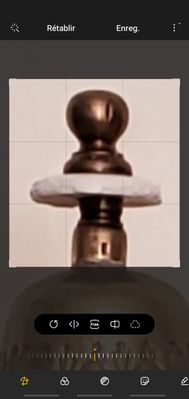- Mark as New
- Bookmark
- Subscribe
- Mute
- Subscribe to RSS Feed
- Permalink
- Report Inappropriate Content
10-29-2021 02:04 PM (Last edited 02-14-2022 06:36 PM ) in
CreatorToday, I'm going to show you how to take 100X photos regardless of your device.
Important Notice: To save you all this work, I suggest you to buy a Galaxy S 21 * Ultra.
If you like this article, do not hesitate to click on LIKE because it encourages me to continue.
Here is the list of my subjects :
- Here is how to add color to a "Black and White" photo ...
- The Rule of Thirds from which all professionals photographers are inspired to succeed in their photo
- Make photo montages with Samsung's photo editor and have fun !!!
- Do not hide your XXX, show them to us
- What to do if your device does not provide adequate photo magnification ...
- How to achieve 100X photos even if your device does not allow it !
- Can we take professional quality photos with a smartphone when there is a lack of lighting
- Pro Mode finally explained here !
- Filters and Styles of the Samsung editor and Become an artist !!!
- Your children will love to color your own photos !!!
- A photographer with a unique vision in my opinion
- BLUE hour and GOLDEN hour are magical hours in photography
First of all I want to tell you that all photographers with technical knowledge in photography know this trick and I find it ingenious on Samsung's part to have exploited this trick in the AI (Artificial Intelligence) of 'cameras' Top of the line ".
This saves a lot of books for amateur photographers.
Having said that, let's begin to walk you through the steps to get there. Everything will happen in the editor of Samsung.
Well, here is the main photo and it is from it that all the next manipulations will be made.
The first thing to know is this: for the best possible results you need to take this photo with the best lens on your camera and a zoomed photo will not give you as good results UNLESS you took a lens. dedicated quality optics.
On the S21 Ultra you have a 10X lens and assuming you can magnify an image 100X that would mean your photo would be magnified 1000X using that lens.
This is how I did with the editor of Samsung:
Always make a copy of your photo regardless of the stage you are at
Step 1
Step 2 = + or - 10 X
I took my original photo and cropped this one to keep only the area that I'm really interested in and saved it ( Remember I'm only working on the copy of the original so as not to lose this one by mistake )
Then, and this is the important part, I clicked on the image to make it Full Screen AND I take a screenshot that I will save for future use if necessary ...
Note that I work a lot with my computer either with Samsung DEX and / or with the Windows "Your Phone" application to get the best screenshot possible and I don't hesitate to turn the Screenshot to see it. in Landscape Mode if it is advantageous.
It is important to keep a certain standard and during my screenshot I resize this one so as not to lose the quality of the image and pick myself up with a photo that will be smaller and smaller because you would have skipped a step .
Since I like free apps, I use Irfanview 64 bit on the computer and all my screenshots are resized there keeping the aspect ratio of the image.
Here's what it looks like, it's about 10X the size of the original photo.
Step 3 = + or - 30 X
If you have understood step 1 and 2 correctly, I am only doing these steps again with the copy of photo 2 that I saved OR I use the Screen Capture I made earlier and I crop the part of the image that I want to keep to enlarge it further
This image represents approximately a 30X magnification of the original photo
Step 4 = + or - 100 X
And since you have fully understood the principle of step 1 and 2 and 3, I repeat this step with the screenshot obtained following step 3 and FINALLY I obtain an image being approximately what you would obtain on a S21 ultra ... Mias what allowed me to get there are the screenshots and the resizing of it
This last step shows you the part of the photo you wanted to magnify 100X
If you have passed all these steps, I can only say CONGRATULATIONS
I hope this post will be useful to help you enlarge your photos as you would have allowed a High End camera.
P.S. Be sure you respect all steps or you will have a mini picture like this :
(Enlarge pictures to see the differences)
Let's share knowledge together, it unites the community !!!
- Mark as New
- Bookmark
- Subscribe
- Mute
- Subscribe to RSS Feed
- Permalink
- Report Inappropriate Content
05-19-2022 05:20 PM in
Creator- Mark as New
- Bookmark
- Subscribe
- Mute
- Subscribe to RSS Feed
- Permalink
- Report Inappropriate Content
04-29-2024 02:29 PM in
Creator- Mark as New
- Bookmark
- Subscribe
- Mute
- Subscribe to RSS Feed
- Permalink
- Report Inappropriate Content
05-22-2024 08:51 AM in
Creatorthank you for sharing useful information
- Mark as New
- Bookmark
- Subscribe
- Mute
- Subscribe to RSS Feed
- Permalink
- Report Inappropriate Content
06-11-2024 10:53 PM in
CreatorIt seems you're doing all your manipulation on your computer is that right?
- Mark as New
- Bookmark
- Subscribe
- Mute
- Subscribe to RSS Feed
- Permalink
- Report Inappropriate Content
08-13-2024 04:02 AM in
Creatori am unable to understand,