- Mark as New
- Bookmark
- Subscribe
- Mute
- Subscribe to RSS Feed
- Permalink
- Report Inappropriate Content
02-02-2024 07:57 PM in
Galaxy S24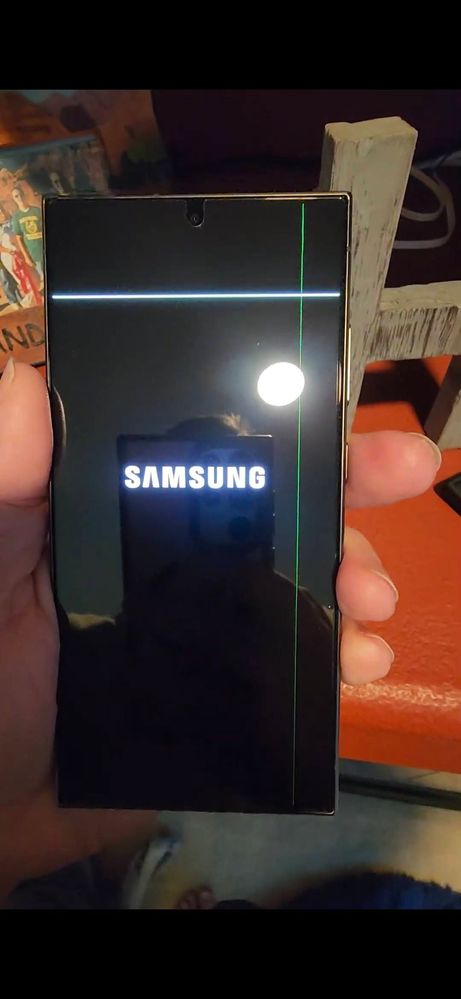
Solved! Go to Solution.
1 Solution
Accepted Solutions
- Mark as New
- Bookmark
- Subscribe
- Mute
- Subscribe to RSS Feed
- Permalink
02-13-2024
01:35 PM
(Last edited
11-19-2024
02:54 PM
by
![]() SamsungRei
) in
SamsungRei
) in
Hello, We understand how upsetting screen issues are. For issues with lines or dead pixels, you can find some steps here that may help: https://www.samsung.com/us/support/troubleshoot/TSG10001447/
This article provides information for cracked or bleeding screens. https://www.samsung.com/us/support/troubleshooting/TSG01001477/
When troubleshooting is not helpful, it is recommended to have the phone evaluated by an authorized service center. You can use the following link to find a list of service centers in the U.S.: http://www.samsung.com/us/support/service/location or by calling customer support at 1-800-726-7864.
For service outside of the U.S., please use this link: https://www.samsung.com/us/common/visitlocationsite.html.
If you purchased a Samsung Premium Care or Care+ membership with your device, this plan does cover physical damages. You can find more information about this plan here: https://www.samsung.com/us/support/samsung-care-plus/
- Mark as New
- Bookmark
- Subscribe
- Mute
- Subscribe to RSS Feed
- Permalink
- Report Inappropriate Content
02-02-2024 08:28 PM in
Galaxy S24Unfortunately, you have to insist because the regular customer representative that you get when you first call can only do so much.
I pre-ordered the S23 Ultra unlocked from Samsung.com last year.
Within the two-week return policy, there was something wrong with my S Pen.
That is when I found out that they do not exchange your device. Which also upset me. I did go higher up to the next level and speak to a supervisor.
And after a long discussion and being upset, I decided to send back the device and repurchase the same device, and then that supervisor told me that she would do a price match after the device was delivered. Which she did honor that, and I ended up with the difference credited back to my credit card.
At that time, the other promotion that I received when I preordered was an S8 plus tablet; I did pay out of pocket an extra $300 for that. So, they did not take that promotion away from me. But I don't know if they would honor it like this time if you used the credit on something that ended up being free, like earbuds. I don't know if they would let you keep the free earbuds that you got because you reordered a new phone. I hope this helps. It is very stressful to buy a new phone and then not be able to exchange it like you would in a store. I don't like that policy, but I know from experience they won't budge.
Good luck!
- Mark as New
- Bookmark
- Subscribe
- Mute
- Subscribe to RSS Feed
- Permalink
- Report Inappropriate Content
02-02-2024 10:49 PM in
Galaxy S24- Mark as New
- Bookmark
- Subscribe
- Mute
- Subscribe to RSS Feed
- Permalink
- Report Inappropriate Content
02-04-2024 02:01 AM in
Galaxy S24I have faced similar issue with the S22 ultra and the fun part is that my problem also occured while watching videos on YouTube and phpne charge was 15%. It seems that Samsung latest flagship displays having some serious issues with their display. In Indian subcontinent region this have become a serious issue right now. From Samsung to one plus to iphone, most of the flagship device display is facing this same kind of issue. You can search this on Twitter or YouTube.
- Mark as New
- Bookmark
- Subscribe
- Mute
- Subscribe to RSS Feed
- Permalink
- Report Inappropriate Content
02-04-2024 07:08 AM in
Galaxy S24- Mark as New
- Bookmark
- Subscribe
- Mute
- Subscribe to RSS Feed
- Permalink
- Report Inappropriate Content
02-04-2024 04:31 PM in
Galaxy S24- Mark as New
- Bookmark
- Subscribe
- Mute
- Subscribe to RSS Feed
- Permalink
- Report Inappropriate Content
02-04-2024 10:22 PM (Last edited 02-04-2024 10:25 PM ) in
Galaxy S24- Mark as New
- Bookmark
- Subscribe
- Mute
- Subscribe to RSS Feed
- Permalink
- Report Inappropriate Content
02-05-2024 05:10 AM in
Galaxy S24Did t-mobile replace the phone or did they pretty much tell you to kick rocks also? I've been debating trading my 21 ultra for the 24 but if this happens I want to make sure I'll be able to get a new one without paying a fortune out of pocket
- Mark as New
- Bookmark
- Subscribe
- Mute
- Subscribe to RSS Feed
- Permalink
- Report Inappropriate Content
02-05-2024 06:53 AM in
Galaxy S24- Mark as New
- Bookmark
- Subscribe
- Mute
- Subscribe to RSS Feed
- Permalink
- Report Inappropriate Content
02-06-2024 12:15 AM in
Galaxy S24Why did you pay?! It was a warranty issue!
I had a different issue with my 22 ultra & fought with samsung for 4 months. Including me sending my phone to them 3 times and once they said they had to charge me but i refused. I even ended up going to a 3rd party repair center approved by them. One time after i sent it to them, i went out of town on business & they sent my phone back claiming unrepaired claiming i never responded to them even though i did. It sat on my steps (not even on my they never verified anything with me about my address either. porch out of the weather) getting rained on, etc. When i came back it was moldy & mildewed. I returned it again, thinking they would replace the whole thing only for them to only replace the backing, not even the battery. I had to send it in again. Finally got someone to tell them to replace it. But they didnt have my color available so they gave me a refund.
My point is, i would not have accepted that as an answer at all! I wouldve kept on fighting.
