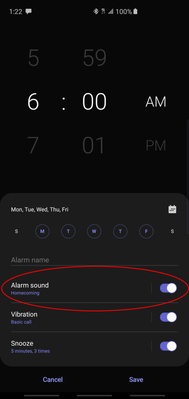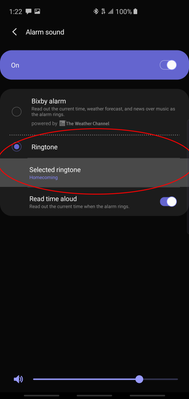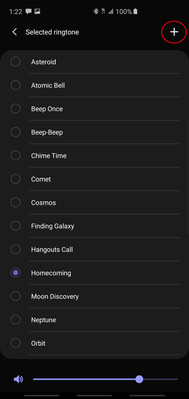- Mark as New
- Bookmark
- Subscribe
- Mute
- Subscribe to RSS Feed
- Permalink
- Report Inappropriate Content
03-20-2019
11:06 AM
(Last edited
10-28-2022
05:52 PM
by
![]() SamsungJoJo
) in
SamsungJoJo
) in
How can i change my alarm sound to something different from my ringtone. It inky shows the option of using the ringtone sound.
Solved! Go to Solution.
1 Solution
Accepted Solutions
- Mark as New
- Bookmark
- Subscribe
- Mute
- Subscribe to RSS Feed
- Permalink
- Report Inappropriate Content
03-20-2019 01:38 PM in
Galaxy S PhonesHey @Amyngwu, glad to have you here. I believe I may have the answer you're looking for.
Follow the following steps:
- Open your Clock app and make sure your in the "Alarm" tab.
- Open or create a new alarm event.
- Click the "Alarm sound" option.
- Make sure the "Ringtone" option is selected; Under the Ringtone option, click "Selected ringtone."
- Choose a pre-set ringtone. If you'd like to use your own sound, tap the "+" on the top right.
I have attached screenshots for your reference.
I hope this helps! Have a great rest of your day/week!
Best regards,
Rydah

If you've found my post to be helpful, please like the post. If my response resolved your issue, please press the "✓ Accept as Solution" button.
- Mark as New
- Bookmark
- Subscribe
- Mute
- Subscribe to RSS Feed
- Permalink
- Report Inappropriate Content
03-20-2019 01:38 PM in
Galaxy S PhonesHey @Amyngwu, glad to have you here. I believe I may have the answer you're looking for.
Follow the following steps:
- Open your Clock app and make sure your in the "Alarm" tab.
- Open or create a new alarm event.
- Click the "Alarm sound" option.
- Make sure the "Ringtone" option is selected; Under the Ringtone option, click "Selected ringtone."
- Choose a pre-set ringtone. If you'd like to use your own sound, tap the "+" on the top right.
I have attached screenshots for your reference.
I hope this helps! Have a great rest of your day/week!
Best regards,
Rydah

If you've found my post to be helpful, please like the post. If my response resolved your issue, please press the "✓ Accept as Solution" button.
- Mark as New
- Bookmark
- Subscribe
- Mute
- Subscribe to RSS Feed
- Permalink
- Report Inappropriate Content
03-20-2019 01:42 PM in
Galaxy S PhonesOh great thanks @Rydah. I got it now.
- Mark as New
- Bookmark
- Subscribe
- Mute
- Subscribe to RSS Feed
- Permalink
- Report Inappropriate Content
03-20-2019 01:50 PM in
Galaxy S Phones
@Amyngwu wrote:
Oh great thanks @Rydah. I got it now.
Perfect! Can you please mark my last post as the solution if you found it to be? It'd help others with the same question find a quick answer. 🙂
Have a great day!
Best regards,
Rydah

If you've found my post to be helpful, please like the post. If my response resolved your issue, please press the "✓ Accept as Solution" button.
- Mark as New
- Bookmark
- Subscribe
- Mute
- Subscribe to RSS Feed
- Permalink
- Report Inappropriate Content
04-30-2019 01:38 AM in
Galaxy S PhonesAWESOME! Thanks for the tip.