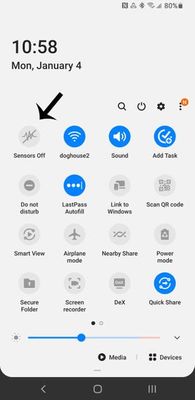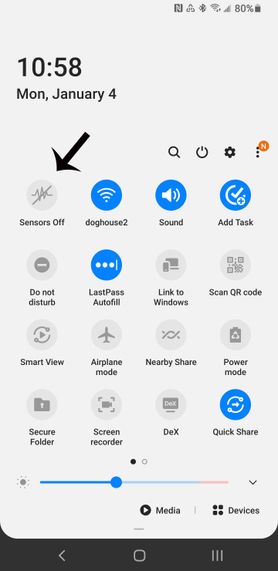- Mark as New
- Bookmark
- Subscribe
- Mute
- Subscribe to RSS Feed
- Permalink
- Report Inappropriate Content
09-13-2020
06:20 AM
(Last edited
12-10-2023
07:53 PM
by
![]() SamsungChelsea
) in
SamsungChelsea
) in
How do you fix this problem.
Solved! Go to Solution.
- Mark as New
- Bookmark
- Subscribe
- Mute
- Subscribe to RSS Feed
- Permalink
- Report Inappropriate Content
09-13-2020
07:59 AM
(Last edited
10-16-2020
11:33 AM
by
![]() SamsungJoJo
) in
SamsungJoJo
) in
If you go to Settings -> "Biometrics and security" -> "Other security settings" -> "Device admin apps" you can see which apps may be blocking the use of the camera.
- Mark as New
- Bookmark
- Subscribe
- Mute
- Subscribe to RSS Feed
- Permalink
- Report Inappropriate Content
10-13-2020
10:42 PM
(Last edited
10-16-2020
11:33 AM
by
![]() SamsungJoJo
) in
SamsungJoJo
) in
I just got this problem today right after I added two fingerprints. I tried your suggestion above. The only two apps I see under Device admin apps is Find My Device and Google Pay. Neither of those seem to be causing the problem. Help!
- Mark as New
- Bookmark
- Subscribe
- Mute
- Subscribe to RSS Feed
- Permalink
10-14-2020
01:02 PM
(Last edited
10-16-2020
11:33 AM
by
![]() SamsungJoJo
) in
SamsungJoJo
) in
If the settings didn't work that longhiker provided above, I would recommend trying to put your device in safe mode, to see if you can access the camera without the error. By putting it in safe mode, this will let us know if it's a third party app that is causing the symptoms you're experiencing.
Walkthrough: https://www.samsung.com/us/support/answer/ANS00062983/
- Mark as New
- Bookmark
- Subscribe
- Mute
- Subscribe to RSS Feed
- Permalink
- Report Inappropriate Content
10-14-2020
08:13 PM
(Last edited
10-16-2020
11:34 AM
by
![]() SamsungJoJo
) in
SamsungJoJo
) in
Did this and still same message in Safe Mode. This all started when I added the two fingerprints yesterday. What next?
- Mark as New
- Bookmark
- Subscribe
- Mute
- Subscribe to RSS Feed
- Permalink
10-15-2020
07:00 AM
(Last edited
09-21-2023
01:35 PM
by
![]() SamsungRyder
) in
SamsungRyder
) in
I understand how frustrating this can be. Look to see if the sensor toggle is off. It's in the pull-down menu. Looks like an EKG with a line through it. It will say sensor off or on.
(Thank you! - Above image courtesy of userE4wFYfKyyv)
You can also try going to Settings -> "Biometrics and security" -> "Other security settings" -> "Device admin apps" you can see which apps may be blocking the use of the camera.
If you still are unable to use the camera I would recommend trying to put your device in safe mode, to see if you can access the camera without the error. By putting it in safe mode, will let us know if it's a third-party app that is causing the symptoms you're experiencing.
Walkthrough: https://www.samsung.com/us/support/answer/ANS00062983/
Lastly, you can try a factory reset. Follow the guide carefully, and back up all data and files you wish to keep: https://www.samsung.com/us/support/answer/ANS00062029/
If the message still occurs in Safe Mode and after factory reset, service would be recommended. You can use the following link to find a list of service centers in the U.S. that can do the repair: http://www.samsung.com/us/support/service/location or by contacting customer support at 1-800-726-7864.
For assistance outside the U.S., please use this link: https://www.samsung.com/us/common/visitlocationsite.html
Be sure to click " ✓ Accept as Solution" when you find an answer that works for you.
Please note, notification emails are a DO NOT REPLY address, you must log-in on the community page in order to respond.
- Mark as New
- Bookmark
- Subscribe
- Mute
- Subscribe to RSS Feed
- Permalink
- Report Inappropriate Content
10-16-2020
08:37 AM
(Last edited
10-16-2020
11:34 AM
by
![]() SamsungJoJo
) in
SamsungJoJo
) in
I did a full factory reset and that fixed this problem.
- Mark as New
- Bookmark
- Subscribe
- Mute
- Subscribe to RSS Feed
- Permalink
- Report Inappropriate Content
10-23-2020 12:27 AM in
Samsung Apps and Services- Mark as New
- Bookmark
- Subscribe
- Mute
- Subscribe to RSS Feed
- Permalink
- Report Inappropriate Content
10-23-2020 12:37 AM in
Samsung Apps and Services- Mark as New
- Bookmark
- Subscribe
- Mute
- Subscribe to RSS Feed
- Permalink
- Report Inappropriate Content
01-04-2021 08:05 AM in
Samsung Apps and ServicesTurn off "Sensors Off"