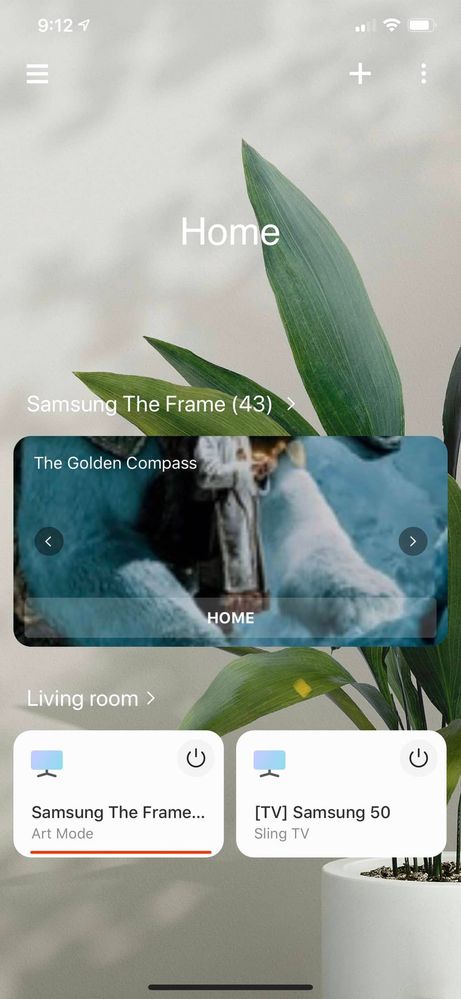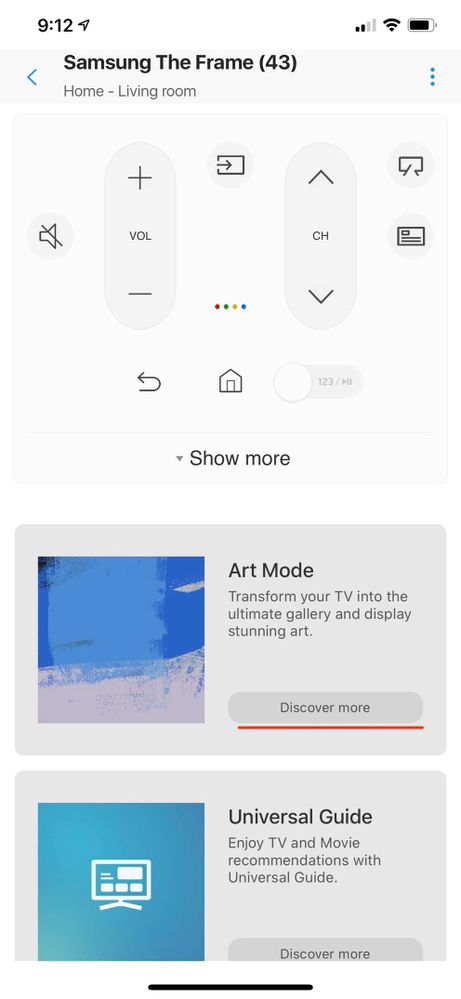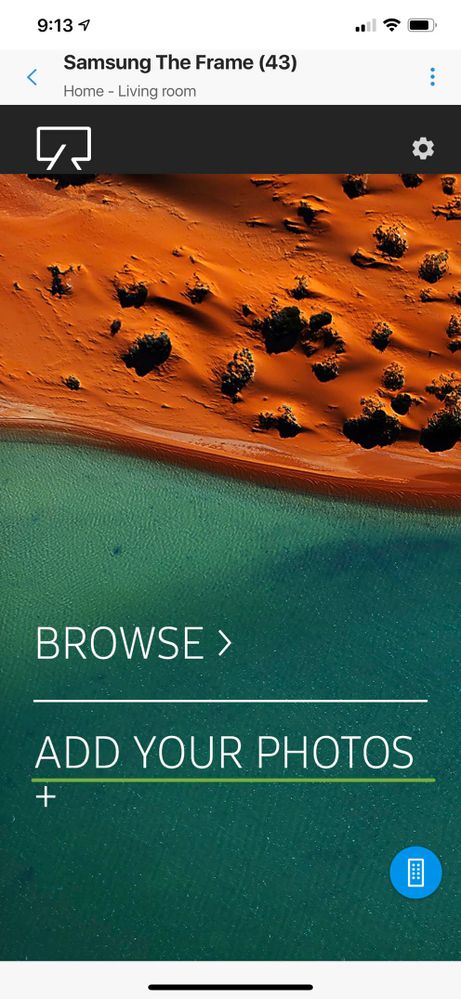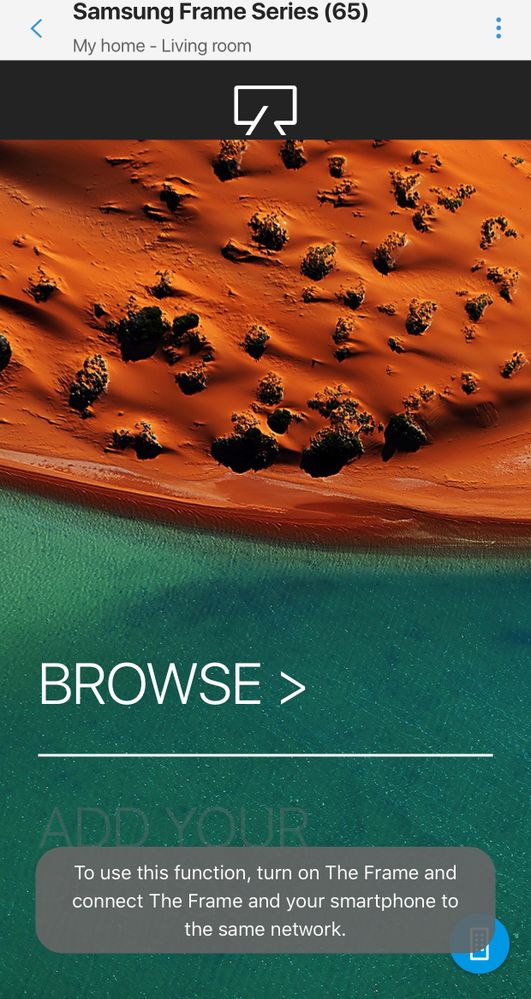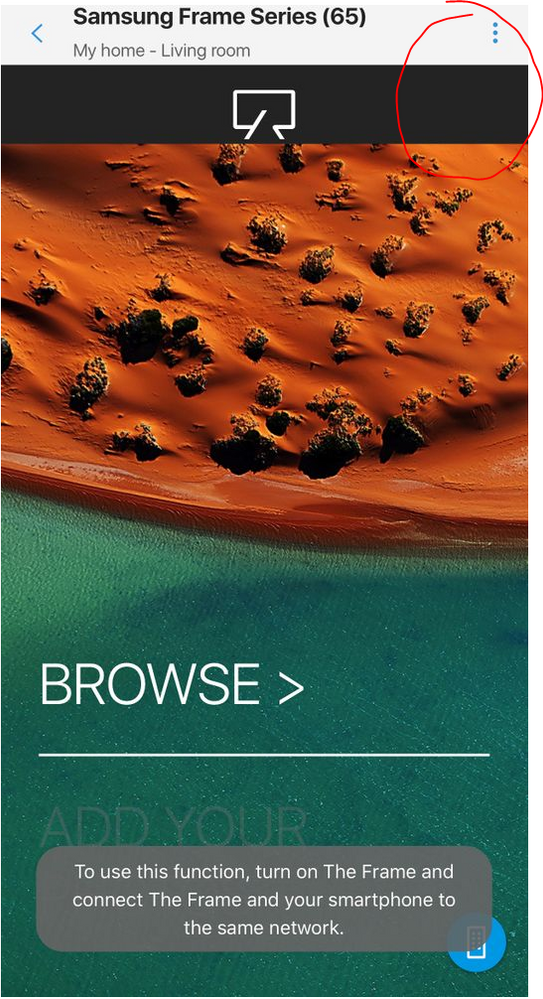- Mark as New
- Bookmark
- Subscribe
- Mute
- Subscribe to RSS Feed
- Permalink
- Report Inappropriate Content
12-06-2019 09:55 PM (Last edited 12-06-2019 10:19 PM ) in
QLED and The Frame TVsBought a new tv last week.
Samsung Frame 43.
Model: QN43LS03RAFXZA
Region: US
SmartThings iOS app 1.6.39-337
TV firmware: T-MSMAKUC-1335.0, B3970101/070104, BT - S
Both phone and TV connected to the same 2.4ghz wi-fi.
I can control tv via the app but when I try using the app in the art mode to upload photos, I get a popup error: To use this function, turn on The Frame and connect The Frame and your smartphone to the same network.
Any thoughts?
Waisted a lot of time troubleshooting.
Ps: Ready to file an FTC claim.
Steps:
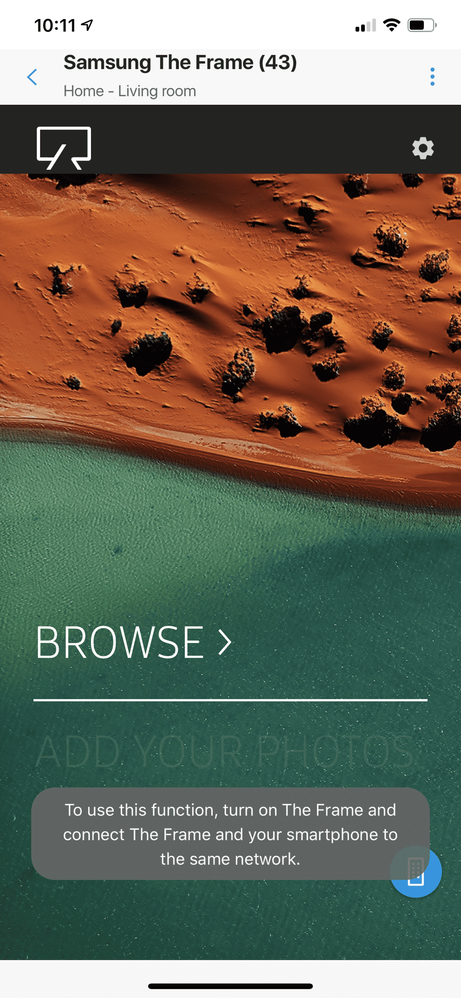
Solved! Go to Solution.
1 Solution
Accepted Solutions
- Mark as New
- Bookmark
- Subscribe
- Mute
- Subscribe to RSS Feed
- Permalink
- Report Inappropriate Content
12-08-2019 09:30 PM in
QLED and The Frame TVsOk, seems like I was able to make it work.
First thing is reset your Smart Hub if you made too many changes (not mandatory).
Of course make sure that both devices - TV and iPhone - are connected to the same Wi-Fi.
1. Turn on TV and the SmartThings App.
App will see your TV status and as far as I understand that works via Airplay.
2. Tap your Frame TV.
3. Then click the Art Mode banner
4. Click the Settings icon in the top right corner
5. Change any setting, f.e. toggle the Night Mode and your Frame TV will make two additional trust requests in the right top corner of the TV screen. Obviously Allow it.
6. Tap Back and you will see that 'Add Your photo' link will start working.
Just a note that next time you launch the app, link activates within 3-5 secs so don't panic if it is grayed out at first.
This is definitely a bug in the setup flow by developers as TV never asks required permissions.
- Mark as New
- Bookmark
- Subscribe
- Mute
- Subscribe to RSS Feed
- Permalink
- Report Inappropriate Content
12-07-2019 10:06 AM in
QLED and The Frame TVsi have the same issue. i’m about to loose my mind. it actually worked last night and not this morning.
- Mark as New
- Bookmark
- Subscribe
- Mute
- Subscribe to RSS Feed
- Permalink
- Report Inappropriate Content
12-08-2019 09:30 PM in
QLED and The Frame TVsOk, seems like I was able to make it work.
First thing is reset your Smart Hub if you made too many changes (not mandatory).
Of course make sure that both devices - TV and iPhone - are connected to the same Wi-Fi.
1. Turn on TV and the SmartThings App.
App will see your TV status and as far as I understand that works via Airplay.
2. Tap your Frame TV.
3. Then click the Art Mode banner
4. Click the Settings icon in the top right corner
5. Change any setting, f.e. toggle the Night Mode and your Frame TV will make two additional trust requests in the right top corner of the TV screen. Obviously Allow it.
6. Tap Back and you will see that 'Add Your photo' link will start working.
Just a note that next time you launch the app, link activates within 3-5 secs so don't panic if it is grayed out at first.
This is definitely a bug in the setup flow by developers as TV never asks required permissions.
- Mark as New
- Bookmark
- Subscribe
- Mute
- Subscribe to RSS Feed
- Permalink
- Report Inappropriate Content
01-19-2020 01:02 AM in
QLED and The Frame TVsMy problem is that while I get the TV controls at the top half I do not have the Art Mode or Channel Guide banners at the bottom, only a white box with arrows simulating that feature on the remote.
i have no option to change settings, browse or add photos even though the TV is clearly in Art Mode in front of me and is controllable through the phone.
Anyone encountered this? I've tried multiple phones (all iOS) and multiple routers, all manner of reset and power cycles to no avail.
very frustrated this premium feature is not working as intended, I bought this to primarily display my own photography
- Mark as New
- Bookmark
- Subscribe
- Mute
- Subscribe to RSS Feed
- Permalink
- Report Inappropriate Content
04-10-2020 12:24 PM in
QLED and The Frame TVsSame issue here.
cant get the "add your photo" option to work for the life of me.
Very frustrating.
- Mark as New
- Bookmark
- Subscribe
- Mute
- Subscribe to RSS Feed
- Permalink
- Report Inappropriate Content
04-10-2020 12:41 PM in
QLED and The Frame TVs@userzkbcGid4EG Thanks for reaching out! Did you try the steps provided in the solution by @KZV in the thread?
Be sure to click " ✓ Accept as Solution" when you find an answer that works for you.
Please note, notification emails are a DO NOT REPLY address, you must log-in on the community page in order to respond.
- Mark as New
- Bookmark
- Subscribe
- Mute
- Subscribe to RSS Feed
- Permalink
- Report Inappropriate Content
04-11-2020 11:29 AM in
QLED and The Frame TVsI did but I do not have the same option icon as mentioned in the post above.
I called Samsung and they basically just blame it on my phone being an iPhone. Their solution is for me to get an Android phone!
- Mark as New
- Bookmark
- Subscribe
- Mute
- Subscribe to RSS Feed
- Permalink
- Report Inappropriate Content
04-28-2020 11:21 AM in
QLED and The Frame TVsI have a bloody Samsung phone and it is still doesn't work. I got it to work.once. I know my phone's connected..I can use the remote etc... I have wiped all devices and started from.fresh several.times. one time it worked briefly... But to be honest it's just easier to copy photos from my laptop to a usb disk. And load them that way. I've wasted too many hours on Samsung software. They build amazing tvs. But can't figure out how to write software.
- Mark as New
- Bookmark
- Subscribe
- Mute
- Subscribe to RSS Feed
- Permalink
- Report Inappropriate Content
04-26-2020 09:08 AM (Last edited 04-26-2020 09:11 AM ) in
QLED and The Frame TVs@userzkbcGid4EG Hi! Did you ever figure this out?? I'm having the same exact problem! Have had the TV for 6 days now. It worked during initial setup, but nothing now.
- Mark as New
- Bookmark
- Subscribe
- Mute
- Subscribe to RSS Feed
- Permalink
- Report Inappropriate Content
04-11-2020 11:50 AM in
QLED and The Frame TVsI see. When researching, I found the following:
1. Select a device with media content in Source. The media content list in the device appears.
2. Select a media content item from the list.
The selected content is played.
" The content may not be played depending on the encoding method or file format. Furthermore, several functions may be restricted."
You may be experiencing restriction due to the operating system or service provider.
Be sure to click " ✓ Accept as Solution" when you find an answer that works for you.
Please note, notification emails are a DO NOT REPLY address, you must log-in on the community page in order to respond.